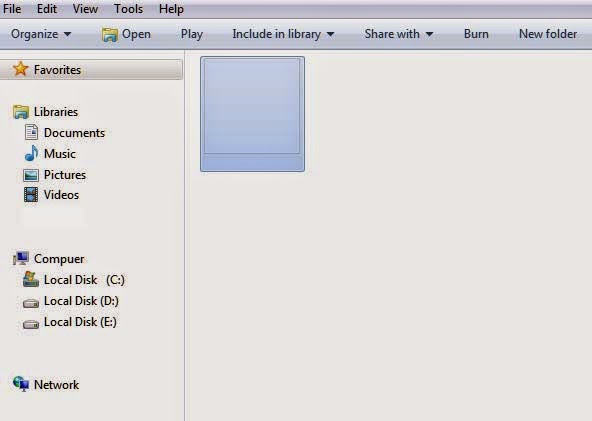Hi Users, In this post, Today I'm going to show you How to Block WiFi Users on Any Router ? You can Block unwanted users who's connected to your WiFi network. Block unwanted users from using your WiFi on TP-Link router or any other router. If someone got your WiFi password or Hacked into your WiFi network then just copy MAC address of the user and save it in Wireless MAC filtering and enable this option after that the user unable to get access to your WiFi even if he/she knows your WiFi password.
Steps to Block WiFi Users or Devices:
- Login to your TP-Link Router Control Panel.
- It asks for Username and Password. The default Username and Password are both admin in lowercase. Type the username and password and click on Login.
- Click on Wireless Tab on Left Side bar. To check Number of Users connected to your Wireless Network click on Wireless Statistics.
- Copy or Note Down the MAC Address of the User which you want to Block.
- Now Click on Wireless MAC Filtering tab.
- Click Add button and Paste or Type the MAC Address, Description and make Status Enable.
- Finally Click on Save button and you are done.